 Technology is in place to make photo editing and organization easy.
Technology is in place to make photo editing and organization easy.
Though it can be challenging learning the hundreds of tools – and each succeeding version – of Adobe’s Photoshop, it’s still considered the main must-have piece of software for edits, enhancements and resizing.

Even the relatively simple Instagram has a surprising amount of options available to everyone from amateurs to pros – you don’t even have to know the ‘why’ for techniques like gradients, contrast, saturations, burning or dodging – just drag your finger on as many different bars as you like until you find something that you think looks good.

Another photo software tool that is gaining popularity is Adobe’s Lightbox. While you can’t make permanent changes to your images like you can in Photoshop, Lightbox is especially useful for organizing your digital photo library.
It does allow you to perform some basic retouching techniques such as red-eye removal, cropping or general sharpening, but it doesn’t do much with creating or enhancing non-photographic graphics.
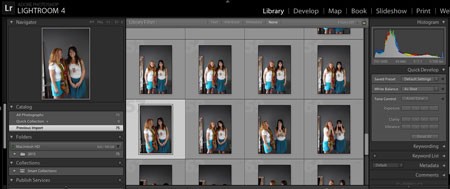
For those considering plunking down $60-$80-ish for Lightroom, the organization aspects of the program is certainly one of the preferred features.
Here’s a quick summary of what you are able to do with Lightroom.
- Importing/exporting. If you’ve been shooting for any length of time, you likely have digital photos scattered around all sorts of folders on your desktops, laptops, phones, back-ups, data clouds and data cards in different camera bags. This tool helps you bring them all in one place, or at least the ones you want to keep together, such as certain projects, events or years. And, because it’s Adobe, it’s downright seamless to use them in Photoshop or any other Creative Suite products.
- Keywords. This doesn’t mean creating captions or some of the silly (but admittedly fun at times) tools that you can do with your phones, but adding identifying information about where, when and who was in the photo. If you share photo archives with other co-workers or family members, this is also a good way to separate who took what and provide appropriate credit. You don’t have to, of course, and it could mean hours and hours of busy work to go back and add words to past photos. But including a few words now will be a great short-cut later on. They don’t have to be full sentences either – less “the summer we all went to the beach” but more like a modern hashtag: “beach,surf,maryland,sand castles,starfish,2014”
- Other metadata. Besides keywords, Lightroom allows you to include other metadata and even geolocation info, if it’s not already embedded, such as smartphone images. These fields all can be helpful for future searching or categorizing.
- Create galleries. Once your photos are together and labeled the way you like them, Lightroom makes it easy to sort and display them – not unlike an old-school contact sheet except you can specify how many and which photos are in each gallery. If you own a site, you can also easily put the gallery there for others to see.
 Photography:Woman with Laptop: Copyright – Lars Zahner
Photography:Woman with Laptop: Copyright – Lars Zahner
Photo Collage 1: Copyright – Stefano Garau
Photo Collage 2: Copyright – Anna Ivanova
All other images by: Robyn Porteen